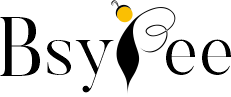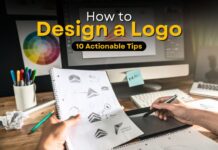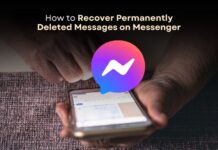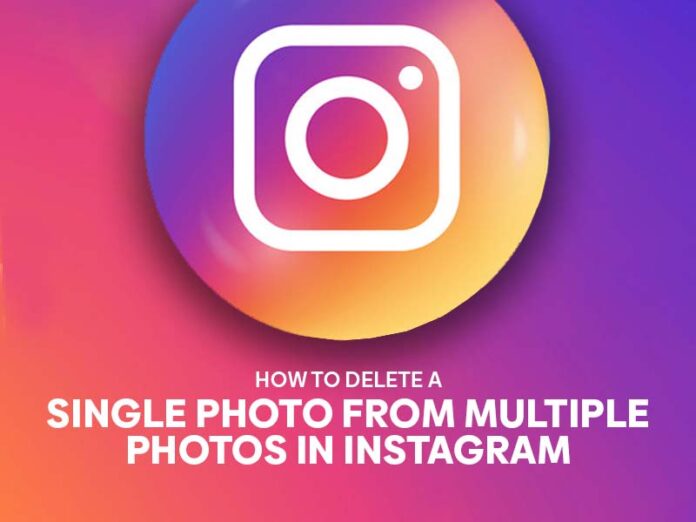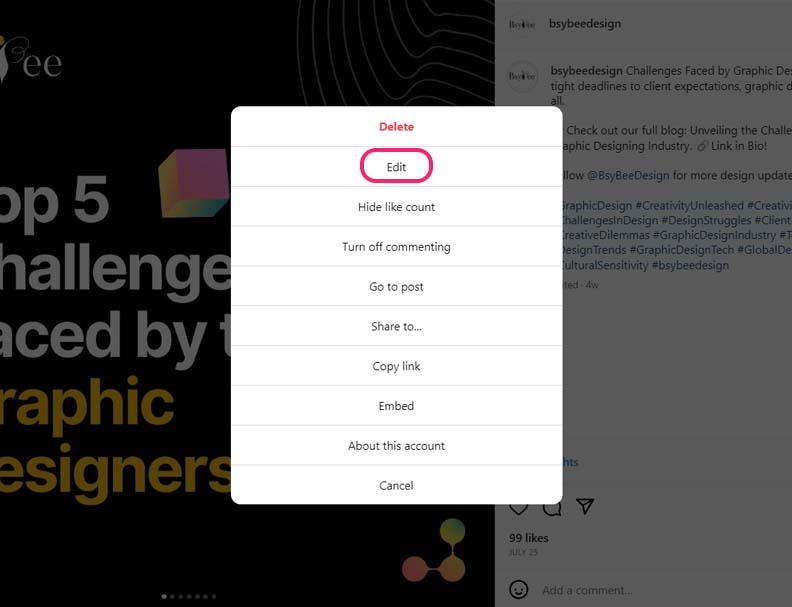Have you used Instagram on a daily basis? Instagram is the most usable image-sharing platform. Previously, it was only built for personal use but now it comes with all the professional features which you can use to expand your business. Many users have faced difficulty in deleting a single photo from any carousal posts on Instagram.
But not after reading this. In this blog post, we’re poised to unveil the steps to delete a solitary photo from multiple images within your Instagram collection.
Step-By-Step Process to Delete a Single Photo from Multiple Photos
In the dynamic world of Social Media, Instagram continues to be a leading platform for sharing moments, experiences, and memories. One important skill every Instagram user should master is the ability to delete a single image from multiple photos or you can say a carousel post.
In this section, we’ll walk you through the steps of deleting a single photo from multiple photos on Instagram in 2023.
- Open and Select the Post on Instagram
- Click to Open It
- Select Edit Option
- Click on the Delete Icon
- Single Photos will be Deleted
Let’s see how it works in detail:
Step 1. Open and Select the Post on Instagram
On your profile page, you’ll find different tabs such as “Posts,” “Stories,” and “Reels.” Select the “Posts” tab to view the collection of photos you’ve shared on your account.
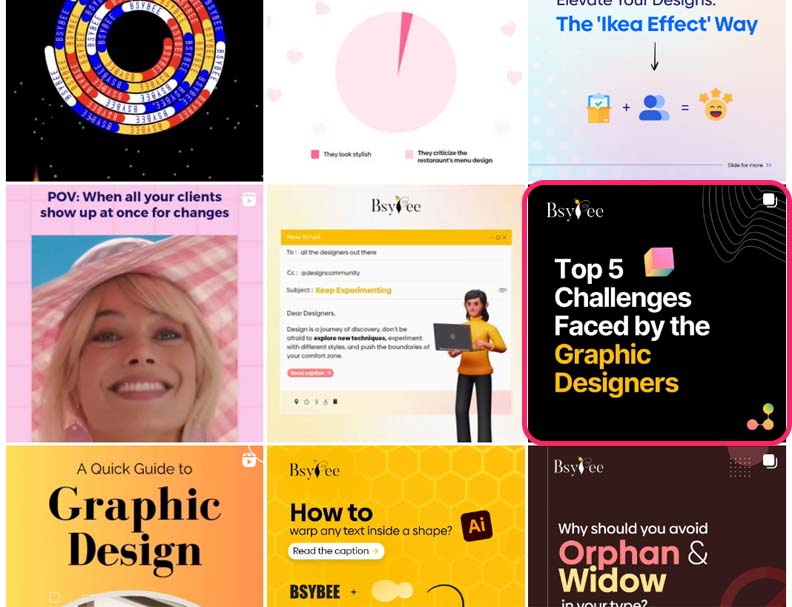
Step 2. Click to Open It
Now open it to the photo that you want to delete. Remember, this option is only available for carousal or multiple photo posts not for a single post on Instagram.
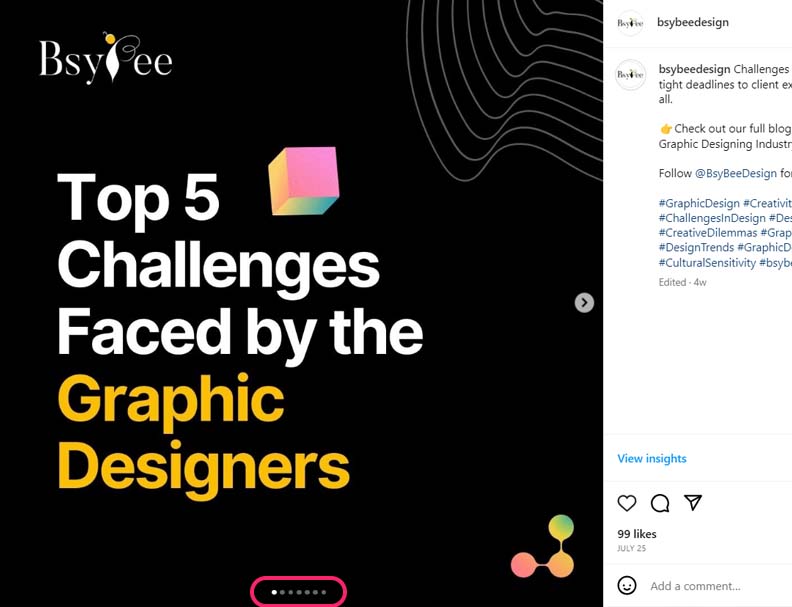
Step 3. Select Edit Option
Now click on the three-dot option which you will find in the top right corner and select the “Edit” option. This option helps you to edit your post again.
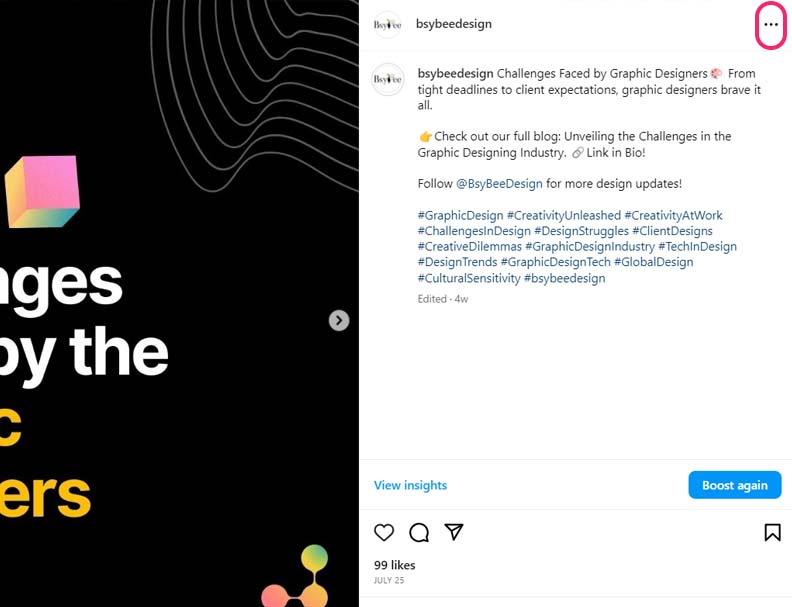
Step 4. Click on the Delete Icon
With this option, you can delete any photo which you find unnecessary.
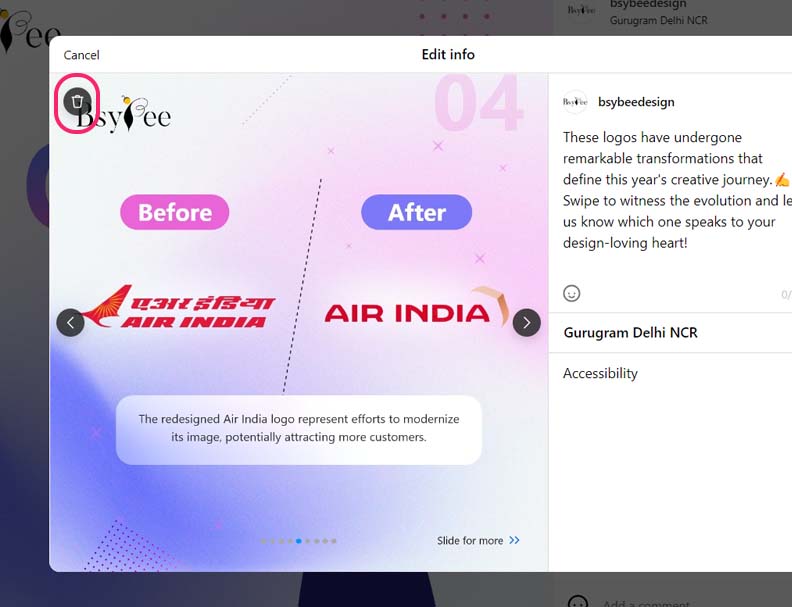
Step 5. Single Photos will be Deleted
When you click on that “Delete icon”, you will see a new window pop-up opens up asking about “Delete” or “Cancel”. You should select the “Delete” option to confirm the deletion.

End Note
Instagram’s ever-evolving platform offers users a range of features designed to ensure an enjoyable and customizable experience. In 2023, the ability to delete a single photo from multiple photos is a valuable step that gives users more control over their profiles.
Whether you’re a social media enthusiast, influencer, or casual user, mastering this simple but important skill can transform the way you curate your online presence.
FAQs
Ques 1. Is it possible to delete one photo from multiple on Instagram?
Ans. Yes, First you need to open the post on Instagram and then click on the ‘Edit’ option where you will find the option to delete one single photo from multiple photos.
Ques 2. How to delete a single image from a carousel on Instagram?
Ans. Following these steps to remove or delete a photo:
- Select the post
- Click to open it
- Select edit option
- Click on the delete icon
- Single photos will be deleted
Ques 3. How do I edit my Instagram post 2023?
Ans. It’s super easy.
- First, click on the post, you want to edit.
- Now click on the top right three-dot, and you will see the ‘Edit’ option
- This way you can easily edit all your Instagram posts, carousel posts, and reels.
Ques 4. Can I recover a photo I’ve deleted from a post?
Ans. Yes, once you delete a photo from a post on Instagram, it can be recovered within 30 days.
Ques 5. Will my followers be notified if I delete a photo from a post?
Ans. No, they won’t be notified about the photo deletion. However, if they’ve engaged with the specific photo through likes or comments, they might notice its absence.
We hope this article will be helpful to you. Stay tuned for upcoming articles.
READ MORE: A Quick Guide to Create String Art Using String Art Generator
If you like our article, please subscribe to BsyBeeDesign for the latest updates on design. If we forget anything, share your creative ideas in the comments section.
Follow us on Facebook, Linkedin, Instagram, Pinterest and Youtube.