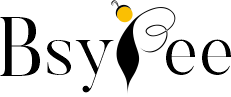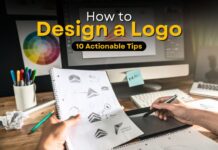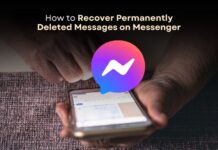Ever notice how some videos look amazing on screen, way sharper than older ones? Filmmakers today leverage powerful tools to improve video quality.
Recently, We edited a video for a client in just 10 minutes. More than dozens of video editing software programs are available, but because of their typical features, they are only usable by professional video editors.
Curious about the software We used? It’s Adobe Premiere Pro. The software looks typical to use, but believe us, it’s not. We used it; you just have to follow the instructions.
Whether you are working on short videos, commercial videos, or film or television videos, Adobe Premiere Pro provides advanced features that you can leverage to edit your video like a pro.
When it comes to improving video quality, color grading plays a crucial role. Below, I explain every bit of information on how to color grade in Premiere Pro 2024. So put on your seat belt as we take a long ride to understand every step of color grading in the world of Adobe Premiere Pro.
What is Color Grading in Premiere Pro?
Have you seen 90s films? then you will find the video is of not-so-good quality. But nowadays, no matter how you shoot a video, you can improve its quality in the post-production process.
The main use of color grading options is to adjust color and other visible options to improve the video quality.
It’s a process of improving the overall quality of video so that it looks more clear and engaging. Nowadays, videos are not only utilized for entertainment purposes; they’re also used for business promotions, marketing, and advertising. With the help of Adobe Premiere Pro, you can adjust the saturation level, hue, brightness, and contrast ratio.
How to Color Grade in Premiere Pro 2024
No doubt! Color grading is a very effective feature to make your video visually appealing, but without expertise, you can’t do it perfectly. Below, I’m explaining the step-by-step process to color grade your video in Premiere Pro 2024:
#1 Import Your Video
First, you’ll need to import your video into Premiere Pro 2024. It’s like adding photos to an editing app. Just find the “import” options, choose your video file, and you’re ready to go! This way, you can import your video, and now it’s time to dive deep into the editing process.
#2 Create a New Adjustment Layer
The main role of the adjustment layer is to provide a medium for video editing without affecting the original video footage. So, before starting video editing, first create an adjustment layer. First, right-click on your main project panel, select a new item, and then adjust the layer. Now drag that adjustment layer onto the timeline of your video.
#3 Open the Color Workspace
When you complete the preview step of creating the adjustment layer, it’s time to open the color panel. Adobe Premiere Pro has a specific color workspace for color grading, which is known as the Lumetri color panel.
Now select the Window menu, Workspaces, and choose Color Workspace. Now, when you open the color workspace, you will see your imported video in the middle of the workspace alongside the Lumetri color panel.
The panel is equipped with many advanced tools, such as color wheels, vignettes, curves, HSL, and many others. These Lumetri panels let you help with color correction, grading, brightness, or any editing that improves your video quality.
#4 Let’s Start Doing Basic Color Correction
Now that you’re well aware of how to use the Lumetri Colour panel, it’s time to start doing color correction. So let’s adjust some color correction parameters such as highlights, exposure, contrast, shadows, whites, and blacks. When you do this, you will get a balanced and visually appealing look in your video.
#5 Advanced Color Grading
Now use the creative tab to adjust the look of your video footage. With its intensity slider option, you can adjust the effect of the option. There are more cool options you can use, such as vibrance, saturation, tint wheels, highlight tints, or blue or green tints. Apart from this, you can also give your video a faded look, a vintage look, or even sharpen the edge.
#6 Curves to Refine the Look
The main role of the curve is to adjust colors so that the video looks natural and clear. Adobe Premiere Pro comprises two types of curves:
- RGB Curve
- Hue Saturation Curves
The RGB curve allows users to set the right tones of color in video footage. On the other hand, the hue saturation curve helps users control the amount of color tone in the video shot. Overall, these two curves improve the color adjustment patterns in the video shot.
#7 Shadow Adjustment
Adjusting shadows is another important thing to improve video quality. You can do this with color wheels and midtones.
#8 Color Match Section
Let’s say you just shot videos in different lighting conditions. How will you prove that you shot in the same lighting conditions? This can be possible with the option of a color match section in Adobe Premiere Pro. The color match option will let you match the different video shots so that they look like shots under the same lighting conditions.
#9 High-Quality Vignette
Using a vignette, you can enhance the look of your footage. Vignettes darken or fade the edges to enhance focus on the main area. With this option, you can highlight the main part of the footage. This option is mostly utilized when highlighting something specific in the footage.
Conclusion
From simple video shots to editing film videos, Adobe Premiere Pro 2024 is one of the most advanced and credible video editing tools. I used this in many of my projects and got amazing results, especially its color grading features that provide so many sub-features to enhance the video quality and make your video more attention-grabbing.
FAQs About How to Color Grade in Premiere Pro 2024
Q1. How to do Color Grading?
Ans. Follow these steps to color grade your video in Adobe Premiere Pro:
- Import your video.
- Create a new adjustment layer.
- Open the color workspace.
- Basic color correction
- Advanced color grading
- Curves to refine the look
- Shadow adjustment
- Color match section
- High-quality vignette
Q2. How do I add an adjustment layer in Premiere Pro 2024?
Ans. Creating an adjustment layer is an easy process. Simply right-click on your main “project panel” and click on “New Item.” Then you will see the option of an adjustment layer; just pick it.
Q3. Is Premiere Pro good for Color Grading?
Ans. In comparison with other color-grading software, Premiere Pro offers a vast array of options and features to color-grade your video and overall improve its quality.
We hope this article will be helpful to you. Stay tuned for upcoming articles.
READ MORE: 10 Tips for Choosing the Right Adobe Premiere Pro Alternatives
If you like our article, please subscribe to BsyBee Design for the latest updates on design. If we forget anything, share your creative ideas in the comments section.
Follow us on Facebook, Linkedin, Instagram, Pinterest and YouTube.