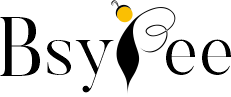Picture a world where you, a 2D designer, hold the key to summoning intricate 3D objects effortlessly, right into your flat canvas. This is the captivating allure of PixelSquid 3D Objects, a hidden gem that promises to turn your creative world upside down.
PixelSquid 3D Objects is your gateway to that enchanting world. It’s a magic wand for 2D designers, a treasure trove of photorealistic 3D objects meticulously captured from multiple angles, ready to be summoned into your design realm. Each object is a masterpiece of its own, carefully curated to blend seamlessly into your 2D compositions, adding depth, realism, and a touch of wizardry that defies the flat confines of your canvas.
So, prepare yourself to step into PixelSquid 3D Objects by Shutterstock.
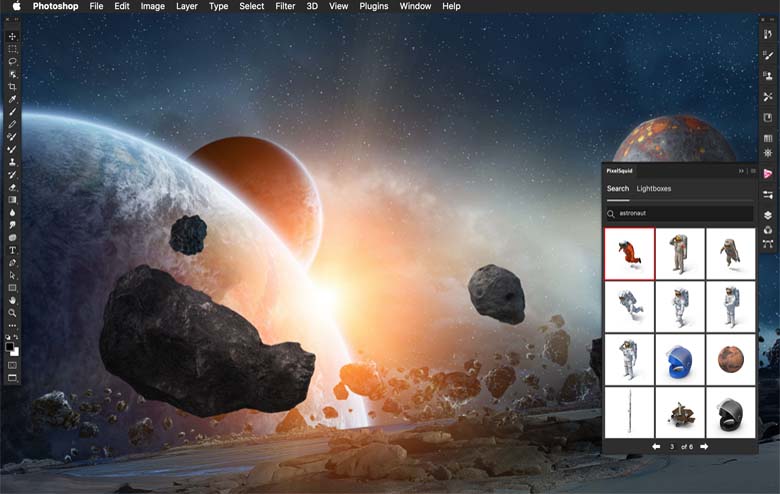
Demystifying 3D Design Lingo
Virtual reality, and architectural marvels, 3D has been instrumental in some of our most cherished creative projects. However, PixelSquid now allows traditional 2D designers to harness the visual allure of 3D without the complexities associated with traditional 3D design tools.
Before we proceed, let’s break down a few essential terms in plain language:
- 3D Modeling: Think of it as digital sculpting, a process where you create objects within a virtual space. While software like 3ds Max and Blender facilitate this, PixelSquid eliminates the need for diving into complex 3D software.

- 3D Rendering: It asks to take a perfectly lit photograph of a digital sculpture, converting the 3D object into a 2D image.
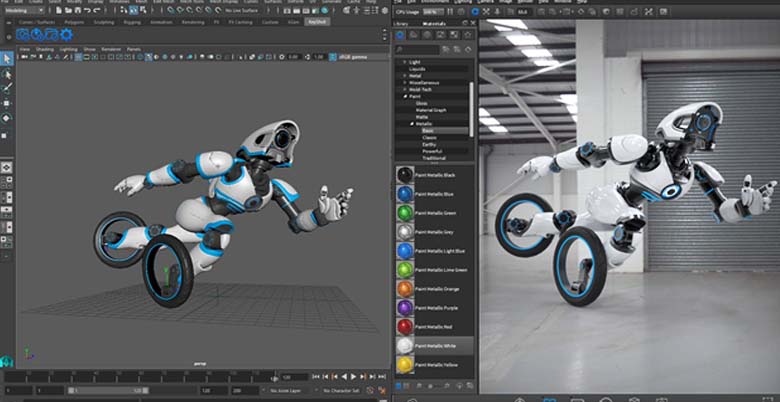
- PixelSquid 3D Object: These are snapshots of 3D digital sculptures from various angles. You can choose the angle that best suits your design, download the image, and seamlessly integrate it into your work. This way, you get a dash of 3D magic without needing to delve deeply into 3D software.

Are you feeling confused? No worries, with PixelSquid, you can enjoy the power of 3D without the steep learning curve. All you have to do is select the angle you desire, download the object, and watch your designs come to life.
Introducing PixelSquid
PixelSquid emerged in 2016 as a brainchild of TurboSquid, a renowned 3D model marketplace and a subsidiary of Shutterstock. According to Paul Teall, “TurboSquid’s marketplace primarily caters to individuals well-versed in 3D modeling, but the reality is that the number of people proficient in 3D is relatively limited. On the other hand, there’s a much larger group of individuals familiar with tools like Photoshop who need 3D elements to enhance their designs.”
PixelSquid’s library of 3D objects eliminates the hard work of crafting realistic 3D Art, allowing creatives to focus on finding the perfect elements for their projects. Like any other image from Shutterstock’s vast library, artists can download 3D objects using on-demand packs or subscription plans and dive right into creating.
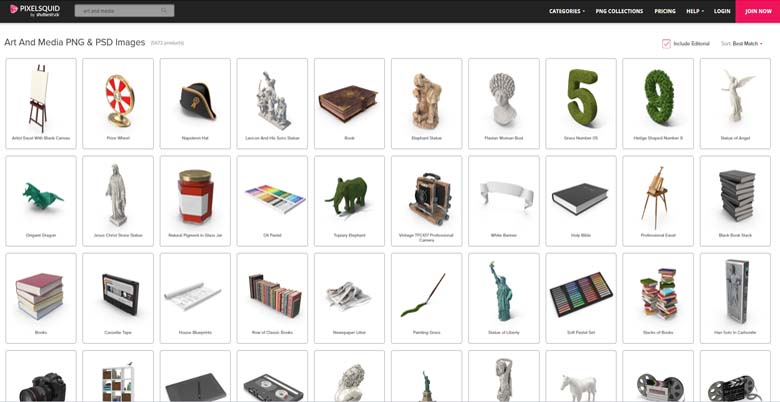
Step 1: Find your desired 3D Object on Shutterstock.
Step 2: Align the 3D Object to the Perfect Angle.
Step 3: Import it into Photoshop and Start Creating.
It’s that easy! Now let’s figure it out.
How can you Install and Configure Pixelsquid Extension to Adobe Photoshop?
PixelSquid provides a Photoshop extension to make it easy for users to access and integrate 3D objects into their designs. Here’s a step-by-step guide to help you get started:
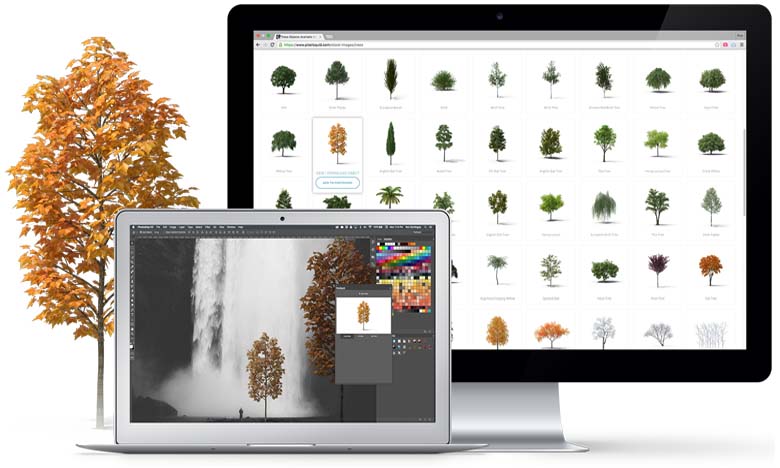
Step 1: Download the PixelSquid Extension
- Visit www.pixelsquid.com and once you’re logged in, navigate to the “Extensions” section or any section that offers the Photoshop extension for download.
- Download and install the PixelSquid extension for Adobe Photoshop. It should be available as a .ZIP or .EXE file.
Step 2: Access the PixelSquid Extension
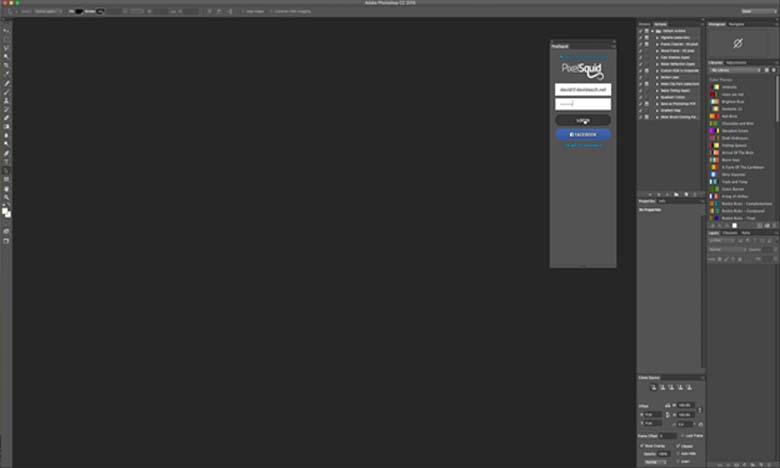
- In Photoshop, go to the “Window” menu.
- Scroll down and locate “Extensions.” You should see “PixelSquid” listed as an available extension. Click on it to open the PixelSquid panel.
Step 3: Browse and Add 3D Objects to Your Project
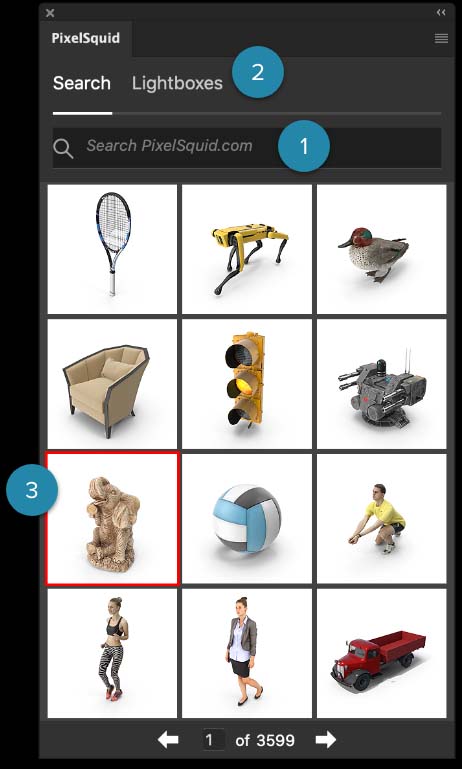
- With the PixelSquid panel open, you can now search for 3D objects that you want to add to your Photoshop project.
- Use the search bar to find objects by keywords, categories, or other criteria.
- Browse through the available 3D objects, and when you find one you like, click on it to view it from various angles.
- To add a 3D object to your Photoshop project, click the “Download” or “Add to Photoshop” button, depending on the interface design.
Step 4: Configure 3D Object Settings
- Configure the settings for the 3D object, such as angle, size, and other parameters as needed.
- Once configuring the settings, click “Insert” or “Place” to add the 3D object to your Photoshop canvas.
Step 5: Edit and Integrate
You can now edit and integrate the 3D object into your project as you would with any other Photoshop layer. Adjust its position, blending modes, lighting, and more to achieve the desired effect.
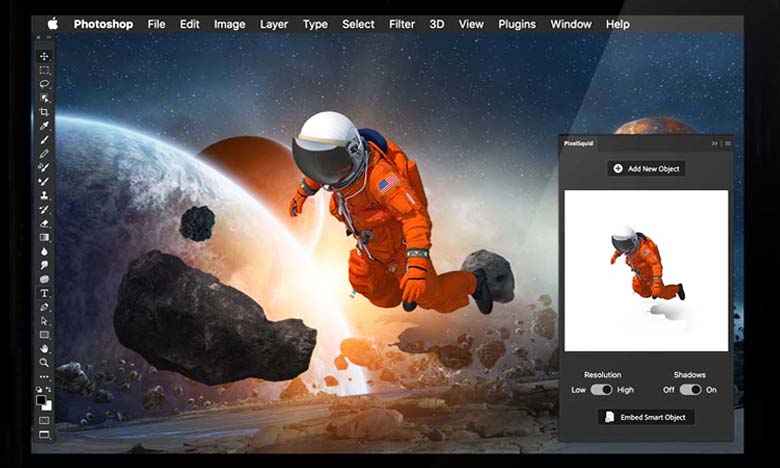
To Wrap Up
PixelSquid 3D Objects isn’t just a tool; it’s a creative gateway for 2D designers where they can add a splash of 3D magic to their canvas. With its vast library of 3D objects, seamless integration with Photoshop, and the ability to bring depth and dimension to your creations, it’s a must-have tool for every 2D designer’s toolkit.
So, don’t keep this hidden gem a secret any longer – give PixelSquid a try and watch your 2D creations come to life in a new dimension.
Frequently Asked Questions
Ques 1: How to Use 3D Models for Free?
Ans: PixelSquid offers a combination of free and premium 3D models. To use free models, you need to sign up for an account on their website. While there may be limitations on the number of free downloads, it’s a great way to get started and explore their collection.
Ques 2: Is PixelSquid Free?
Ans: PixelSquid has both free and paid options. Free accounts grant access to a selection of 3D models, while premium accounts offer more extensive libraries and additional features. The cost of a premium account varies, but many designers find the investment well worth the enhanced capabilities.
Ques 3: How Do I Use PixelSquid in Photoshop?
Ans: Using PixelSquid in Photoshop is straightforward. Install the PixelSquid extension, login to your account, browse the library, choose the 3D object you want, and insert it directly into your Photoshop project. The entire process is designed to be user-friendly, saving you time and effort in your design projects. Try it out once!
We hope this article will be helpful to you. Stay tuned for upcoming articles.
READ MORE: How to Design Diwali Status Using Graphic Designing Software
If you like our article, please subscribe to BsyBeeDesign for the latest updates on design. If we forget anything, share your creative ideas in the comments section.
Follow us on Facebook, Linkedin, Instagram, Pinterest and YouTube.